There's a new Office 'Save' dialog box coming
At time of writing this post, we don't have much to go on. The Save dialog box is meant to simplify saving files to the Cloud.
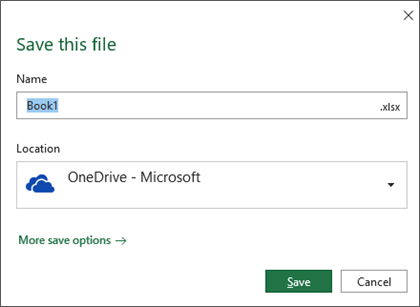
- If you've added your Office 365 account and/or your Microsoft account into Office on your desktop, the Save dialog will default to OneDrive. Well, one of the OneDrives. But which?
- When you use the shortcut key Ctrl+S or the Save icon in the Quick Access Toolbar, it will launch the new Save dialog.
- What happens to the current backstage view? Being able to navigate to OneDrive, SharePoint, sites I frequent or pinned folders is super useful. When we click 'More save options' will we be taken to the current backstage view? I beleive so. The support.office.com article on 'Save a file' states:
If you want to save the current files to a different location you can open the full Save As window by selecting More save options."Save a file" (Jan 27, 2019), retrieved from support.office.com
- If one simply clicks Save at the point displayed in the screenshot, will it save to the root of your OneDrive?
- Assuming that SharePoint is one of the options in the location drop-down box, will we be able to browse to the intended site and document library? What is that experience?
- If more than one Office 365 account has been added to Office, how will the different choices be presented?
- How will this rollout? Office Pro Plus is installed using a switch to choose which update channel - be it Monthly or Semi-Annual.
I'm sure that all of these questions and more will be answered.
[Update Jan 29, 2019] A blog post was published titled “Save your files to the cloud more easily.” This provided more information and context about the Save dialog box.
- The Location drop-down box displays recent locations.
- A More locations-> link is provided that will display the current backstage view we see that displays Recent, SharePoint and OneDrive locations.
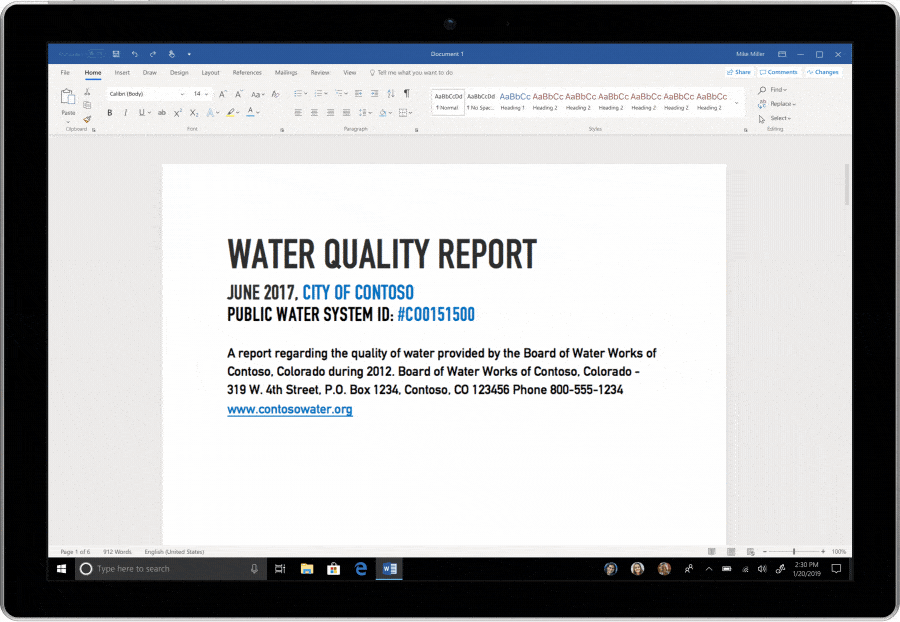
Picture: Tech Community blog post, Jan 25 2019, “Save your files to the cloud more easily”.
However at this point, my main concern is that we don't know what these Save scenarios look like and the update will begin to rollout beginning February. If there's a resource or presentation I have missed which demonstrates what the experience is like, it should be referenced in the Message Center update MC172548 and the support.office.com page.
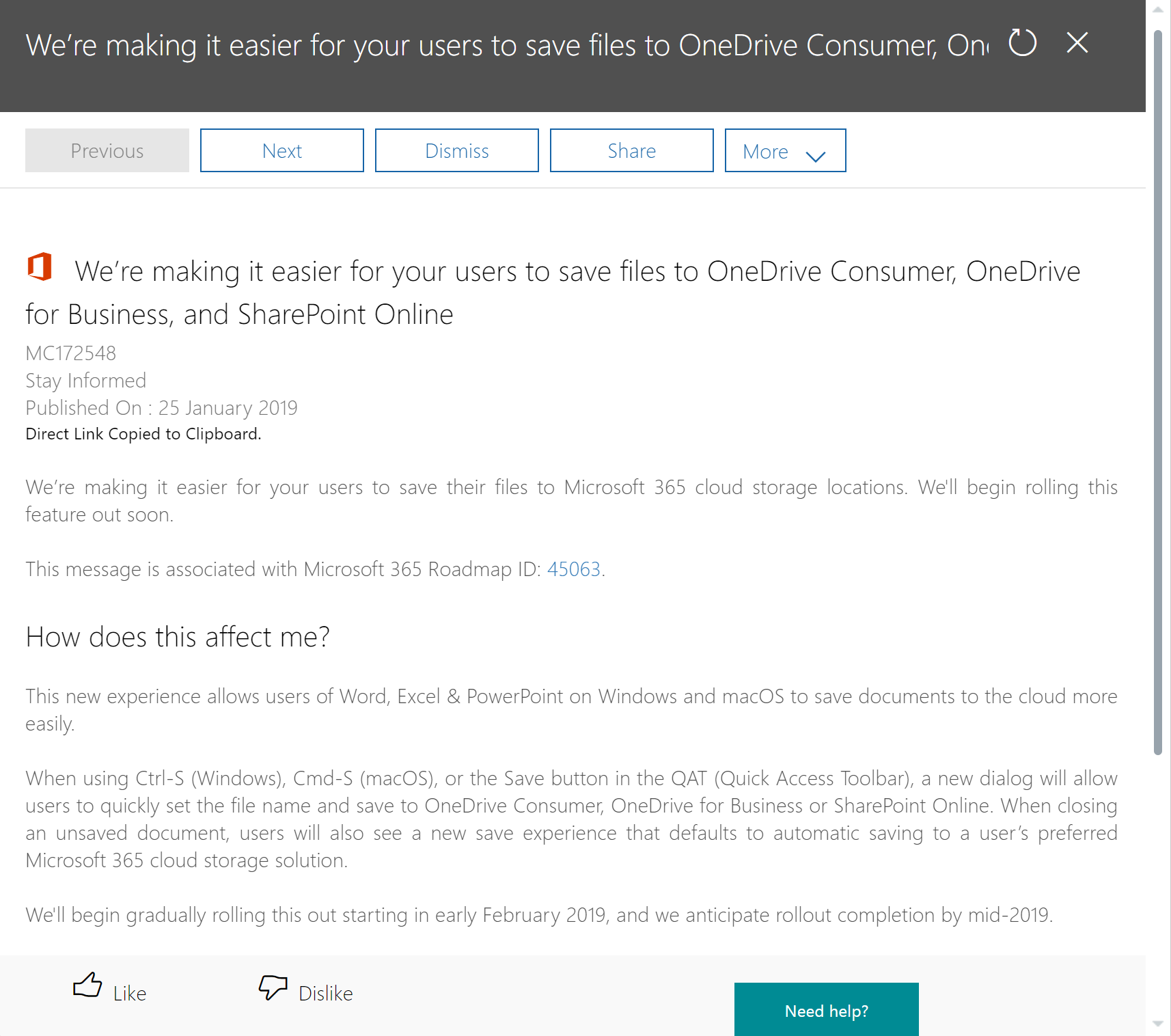
Watch episode 79 of REgarding 365's "The 365 Message Center Show", where Daniel Glenn and myself discuss the Save As dialog box change, considering change and user experience.
The simplified Save dialog box is another method to build a behaviour to save to the Cloud. My friend "Mr OneDrive" (Hans Brender) raised a great question in relation to OneDrive's 'Known Folder Move.' This is where Windows 10 folders such as Desktop, Documents, Pictures, are connected to OneDrive and content is synced to the Cloud. Hans asks:
Why should i Change to OneDrive, if I have KFM installed, means it always in the Cloud?Comment on LinkedIn post from Hans Brender.
Certainly, Known Folder Move will ensure that those people who save their documents to their desktop will also unconsciously be saving them to OneDrive.
But it's good to develop conscious behaviour, deliberately making the choice to save to OneDrive. This encourages true adoption, rather than policy driven technology powered adoption. The former results in "consumption" of OneDrive. The later results in "adoption" of OneDrive through conscious behavioural change.
I hope to get more details about the new Save As dialog box ahead of it rolling out. The Message Center message stamps familiar and all too vaguely frequent advice at the bottom of the message.
You don't need to do anything to prepare for this change, but you may consider updating your user training, and notifying your helpdesk.
Microsoft 365 Message Center, (Jan 25, 2019) Message MC172548.
But with a significant change like this to Saving behaviour, Adoption and Change Managers will want more details to prepare their organisations in time for a smooth change. I'll see what I can find out ahead of time and update this post.
