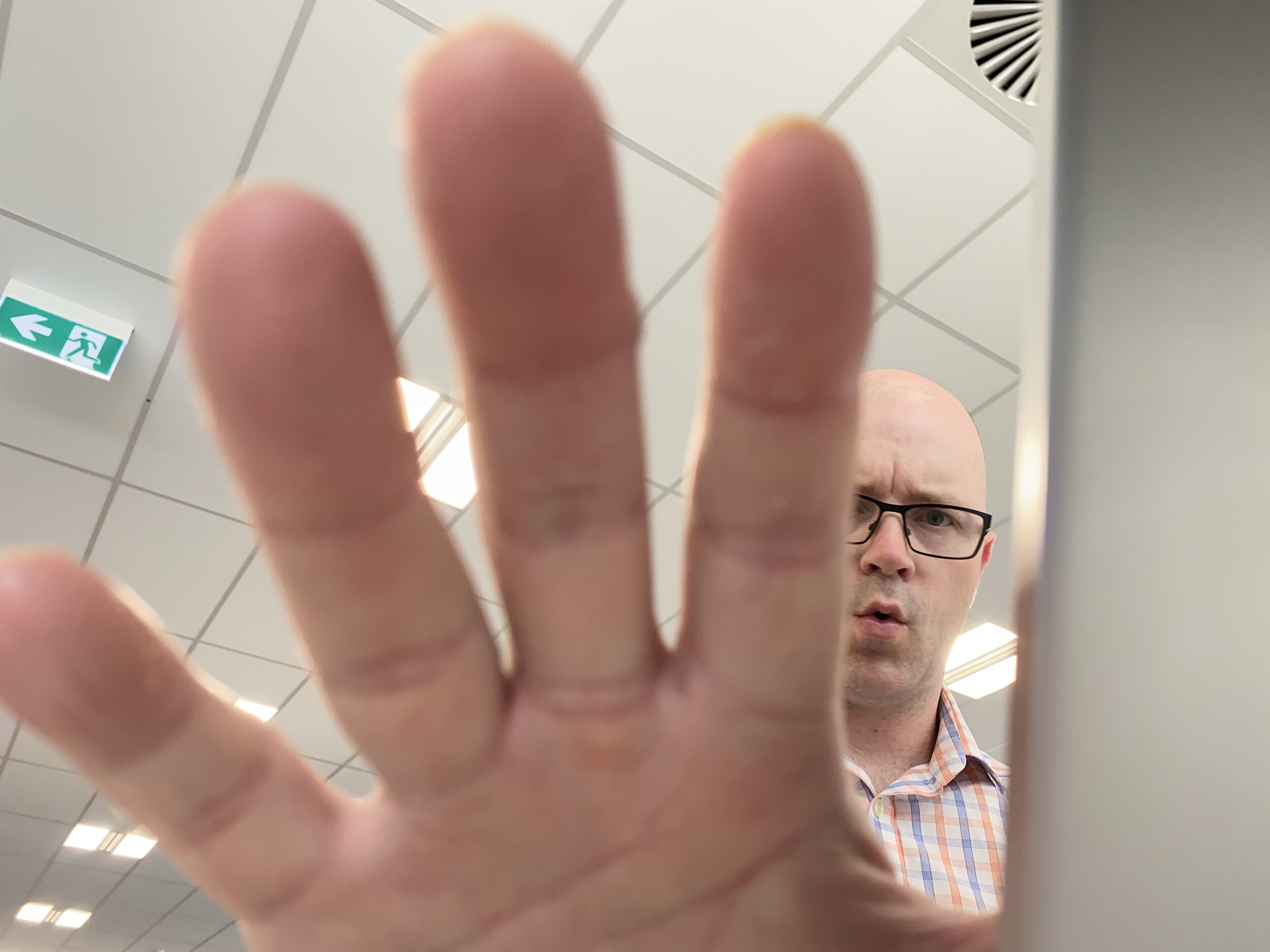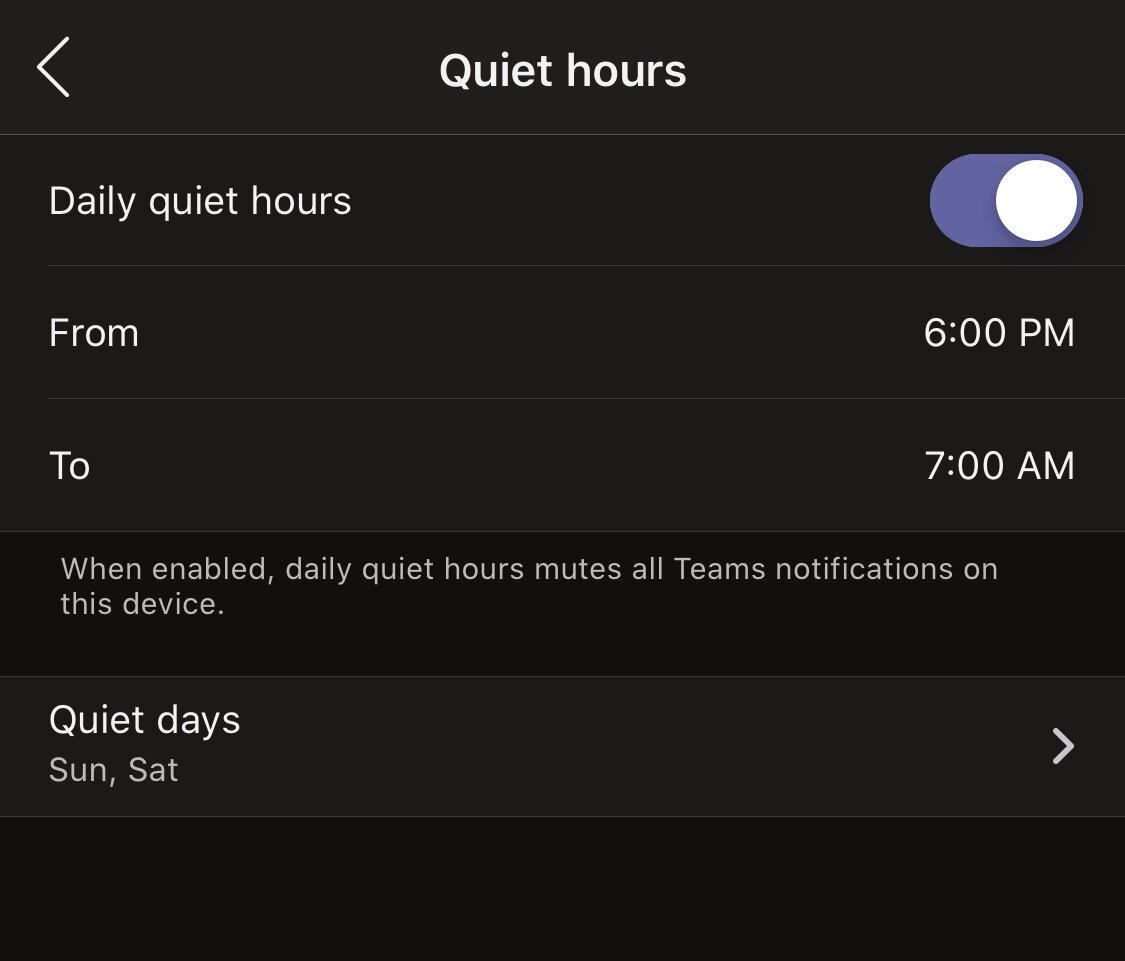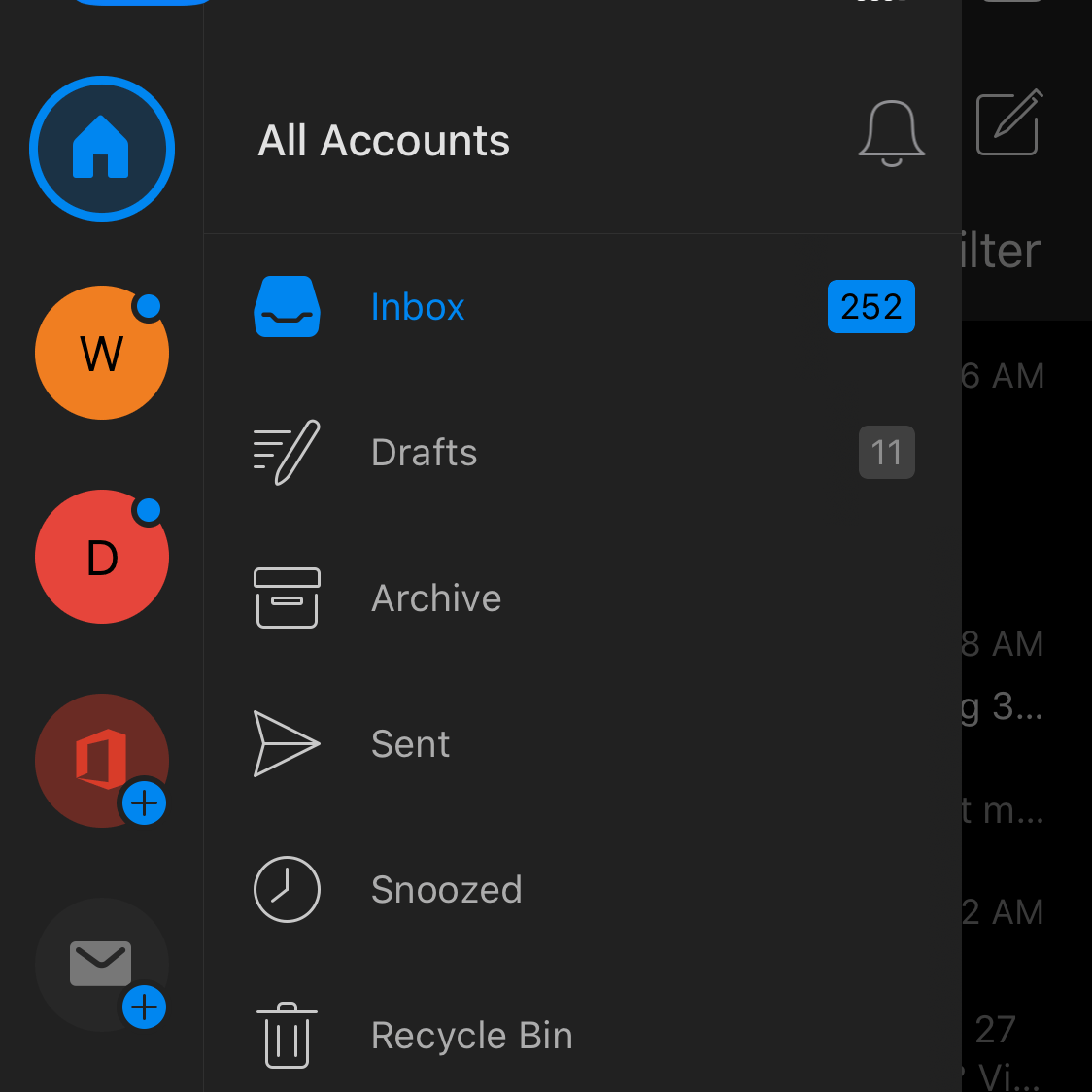How does Do Not Disturb work in Outlook for mobile?
We are always interrupted by notifications. They remind you, tell you when someone likes what you've said or done. Notifications let you know when someone wants to communicate with you. But notifications are disruptive too. Should I check to see if that message is important? I can see the first few words and it might be important. It's a message from an important person, so I probably should give it my attention.
There's a new level of respect growing for other people's time. Email signatures convey consideration in phrases such as "this email was sent during my work hours. They might not be your work hours, so don't feel obliged to reply right now."
Flexible working is allowing more people to work flexible hours, leaving for home early and then working some extra hours in the evening. There's also consideration given to people who are taking an intentional break from work. They leave work at work and wont allow it to creep into family time and times of rest and relaxation.
Teams scheduled 'Quiet times."
Lately in the Microsoft app space, we've seen apps enabling you to schedule Do Not Disturb time, where you wont receive any notifications till the next day. Android and iOS have global options to silence calls and notifications for all apps. But it is more helpful to be able to set Do Not Disturb at the app level. I want to silence the work communication notifications I don't want to receive during my time, while receiving the notifications from friends and family who I connect with during my time.
Do Not Disturb - Timed and Scheduled
Outlook Mobile is adding scheduled and timed Do Not Disturb options.
Timed Do Not Disturb takes affect the moment you set it, till the time you set to turn notifications back on.
Use timed Do not Disturb when you are in an adhoc meeting or in the zone, enjoying some productive or restful time. You might want to give a conversation full attention.
Outlook mobile can be set to DnD for 1 hour or until tomorrow (8am), or until you turn DnD off manually.
I'd like to see one more option to set a time manually.
Scheduled Do Not Disturb takes effect on the schedule you set ahead of time.
Use scheduled Do Not Disturb to set quiet periods on a regular basis.
Use ‘During Working Hours’ when you want to set a regular time of day to prevent being disturbed by email notifications. It could be during your lunch break. Or you might make the last hour of your day a focus period to wrap up and plan for the next day. Set your working days and the hours you want Do Not Disturb to take effect. E.g. between 4 and 5pm to get that focus time at the end of the day.
Use ‘During Evenings’ to set time after work when you don’t want to receive email notifications. I have set mine to Weekdays between 7 pm to 7 am. This means I’ll start getting email notifications at the time I leave home to catch my train.
Use ‘During Weekends’ to set a weekend of Do Not Disturb. You can still select the days you have your weekend. If you’re a shift worker, you may take your weekend on Monday / Tuesday. There are no hours to set for this option because Do Not Disturb will be set for the whole day.
How does this affect me?
Up until now I turned my email notifications off. I read my email when I want to. I have other channels that people can reach me in real time. I don’t want email to become another channel competing for my attention in real time. But another addition to Outlook has provided a way for me to give just the right amount of attention to important email. I can set notifications per mailbox and now, I can choose to display them for Favourite People. I can choose Outlook contacts and mark them as a Favourite. This means I can choose my manager, direct reports or the project manager of a current project. Their email will display a push notification while others wont.
Now, in combination with these new Do Not Disturb settings, I can maintain my focus time and give attention to important people on my terms, fitting my schedule. I want to try setting a daily Do Not Disturb period during work hours at the end of the day, 4-5 pm. I’ll use that time to organise tomorrow’s tasks, complete an email or two, fill in a timesheet. I have set during evenings weekdays 7 pm to 7 am as Do Not Disturb because email in the evenings can wait. If the matter is urgent, managers and project managers know they can call me. But they rarely do in my role as a Change and Adoption Manager.
My weekend is, thankfully, Saturday and Sunday. Do Not Disturb is most certainly set for these days.
If you’re someone who has to be highly responsive to email communication, I encourage you to take a close look at these new Do Not Disturb settings. Use them to take some of your focus time back and take your foot off the pedal. You really don’t need to work 24/7 and deserve a break, some time to yourself, free from email notifications.