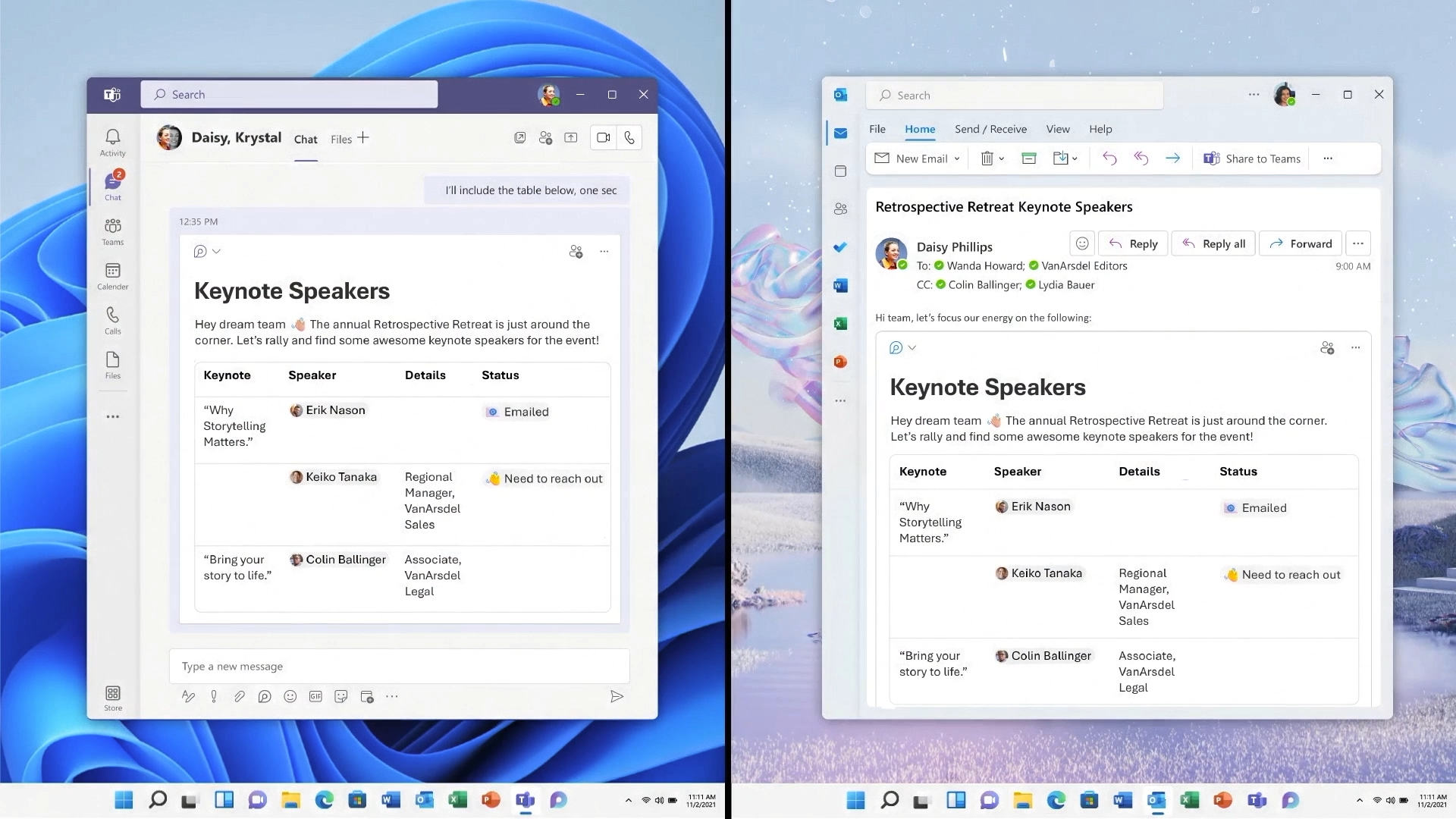6 Things on the Microsoft Loop Roadmap to Release
Microsoft Loop caused quite a stir at MSIgnite 2021. The demonstration videos were packed with information and clues as to what's coming. Seriously. It was like watching a Marvel trailer full of Easter eggs. Let’s slow down and highlight items on the roadmap to release.
This is not an official roadmap. It’s a summary of what's coming soon on the roadmap to releasing Microsoft Loop. No dates have been given about when these Loop experiences will become available. Only Live Components in Microsoft Teams Chat are available today for people on Public Preview.
Loop components in Teams Chat
The first experience of Microsoft Loop is within Microsoft Teams Chat. Add a Loop component to a chat, group chat, or meeting chat. This is available today in Teams Public Preview and Standard Release starting mid November 2021. Soonish.
This is your best place to start getting familiar with collaborating using Loop components and Loop pages. Create lists, tables, paragraphs and more together with others in the chat. It’s so much more functional than just taking writing notes in meeting chat. Watch my previous video to learn more about getting an early start.
Don’t underestimate the potential of Loops in this first experience in Teams Chat. They are surprisingly simple in appearance. But as I begin to use them in the Public Preview, I can create powerful productive combos that will keep my people in the loop.
Remember, creating a new Loop component will create a Fluid page in your OneDrive or Teams channel. I expect Loop pages will eventually be able to be shared internally and externally like any other file in OneDrive and SharePoint, depending on your organisation’s external sharing policy and configuration.
Loops won't be available yet for guests in your chats and meetings. It isn't clear today how guest can contribute to a Loop in a meeting or chat. Loops are currently stored in OneDrive for chats and private meetings. A guest doesn't have a OneDrive so won't be able to create a Loop. But eventually they may be able to contribute to a Loop created by someone from the host organisation.
Loops aren't available in team channel conversations or channel meetings in Public Preview. But once Loop pages are supported in SharePoint sites, channel conversations and channel meetings be supported.
More Loop components will be added over time
Loop components have barely arrived and now new components are already being announced. We haven’t yet had time to use the new atomic blocks of productivity and now new atoms are being discovered?
Be prepared to see rapid releases of Loop components. Components are lightweight and extremely fast at synching. New components will meet the need to start collaborating quickly in simple scenarios. Microsoft Build 2022 is expected to reveal how to create custom components.
At any rate, next off the component block are Voting table and Status tracker.
Voting table
A Voting table creates a simple place to list and discuss ideas together. A table with columns for ideas, bullet points of pros and cons for the idea, and a voting column. Click on an idea to cast your vote. Decisions are made simply. See who has voted on an idea too. Discuss the choices made in-depth.
I hope there will be an option to hide seeing who voted for each idea. Just for privacy and some decision making scenarios, like casting anonymous ballets.
Status tracker
A Status tracker table helps your team gather information about a project's status. List milestones and the owners responsible for them. Signal the status of the milestone and the due date. Add a list of blockers to resolve and get help with from team members.
Status tracker isn’t intended to replace more substantial task and project management tools. However, the Status tracker may integrate with Planner or To-do in the future.
Loops in meeting invites, Teams meetings and the meeting lifecycle
I think this next Loop integration provides the most impact, lowering the friction to capture meeting notes and actions, while syncing with full applications like Planner and To-Do. Use Loop components in a meeting invite, to include agenda and meeting notes.
Let's look at this from the perspective of a meeting lifecycle
Organizing a meeting
Add Agenda, Attendees, list tasks for attendees to prepare for the meeting and bring their best productive selves. Add Related files and links to resources. Using the Agenda Loop component - Set an agenda together. Let people contribute to the agenda. Everyone is kept up to date as the agenda is kept in sync.
Meeting notes - Loop component and OneNote, keep everyone on the same page.
Attaching Agenda and Meeting notes to the invite means they are easy to find and contribute to. Listed in the meeting assets.
Running the meeting
Once the meeting has started Meeting notes can be opened and attendees can contribute to the shared notes, right within the Teams meeting. Use the Meeting Notes tab in the Meeting window. Or open in OneNote for a window separate from the meeting. Content stays in sync.
Work through the Agenda with a list of the item, speaker and time. Tick items as they are completed
Capture Follow-up tasks that sync with Planner AND To-Do. That is huge! At best, OneNote could sync tasks with Outlook and you can see them in To-Do.
After the meeting
Access the meeting notes from the Teams calendar, OneNote or Outlook. Recall what was said. Read the notes alongside the meeting recording. Use the meeting transcript to update the notes with things you might have missed. Review the lightweight Follow-up tasks list for quick reference. Or open tasks assigned to you in Planner and To-Do.
Update tasks, add more tasks, change assignments and due dates. Add comments and context to the tasks. Start adding ideas, drafts, related resources and research to the Loop page with the tasks.
I feel like this experience has more moving components and touches more apps. So it might take longer to release. Outlook on the Web, OneNote on the Web, Teams meetings will all need to be Loop-aware. Teams looks like there’s a couple of options in the works for using this Loop experience in the meeting window.
When Outlook becomes Loop-aware, it shouldn’t be too long before we can do this.
Loop in Outlook email
Paste a link to a Loop link into an email using Outlook on the web. The Loop is live and ready to contribute to, within the email. The meeting notes Loop will be available from the meeting invite in the Calendar too.
Loop in Microsoft Whiteboard
We saw earlier in the year that the new Microsoft Whiteboard would also receive Microsoft Loop component magic. Copy a link to a Loop component and past into a whiteboard. Team members can contribute to the whiteboard while they also draw, use stick notes and paste pictures.
Whiteboard let’s contributors draw with digital ink, something that we haven’t seen in any Loop demonstration. So Loops in a whiteboard are the best of both coauthored tables, lists and paragraphs, while adding sticky notes and drawing.
Did you notice in the Loop demos the part where a Whiteboard was linked into a Loop page? Contributors mouse pointers floated around freely on the page like they do in Whiteboard. When someone clicked the Whiteboard link, all the cursors came together and followed the leader into the whiteboard. That made me think of other whiteboard products that let a leader call others to follow their cursor.
Now that would be handy when working on a Loop page together, especially when presenting from a Loop page.
Again, we don’t know when Loops will come to Whiteboard. But they are definitely on the roadmap.
…Public Preview and release of Microsoft Loop?
That leaves the big milestone everyone want’s to know. When will the Microsoft Loop app be available? Like Loop components in Teams Chat, I expect the Loop app to be available in Public Preview first. The Microsoft Loop app is expected to be available in the first half of 2022.
That’s all I’ve got.
I’ll keep you posted with more news and analysis as we hear it. It does help to slow and ask ourselves what we just saw. What impact will it have and how can we prepare out people for choices and change.