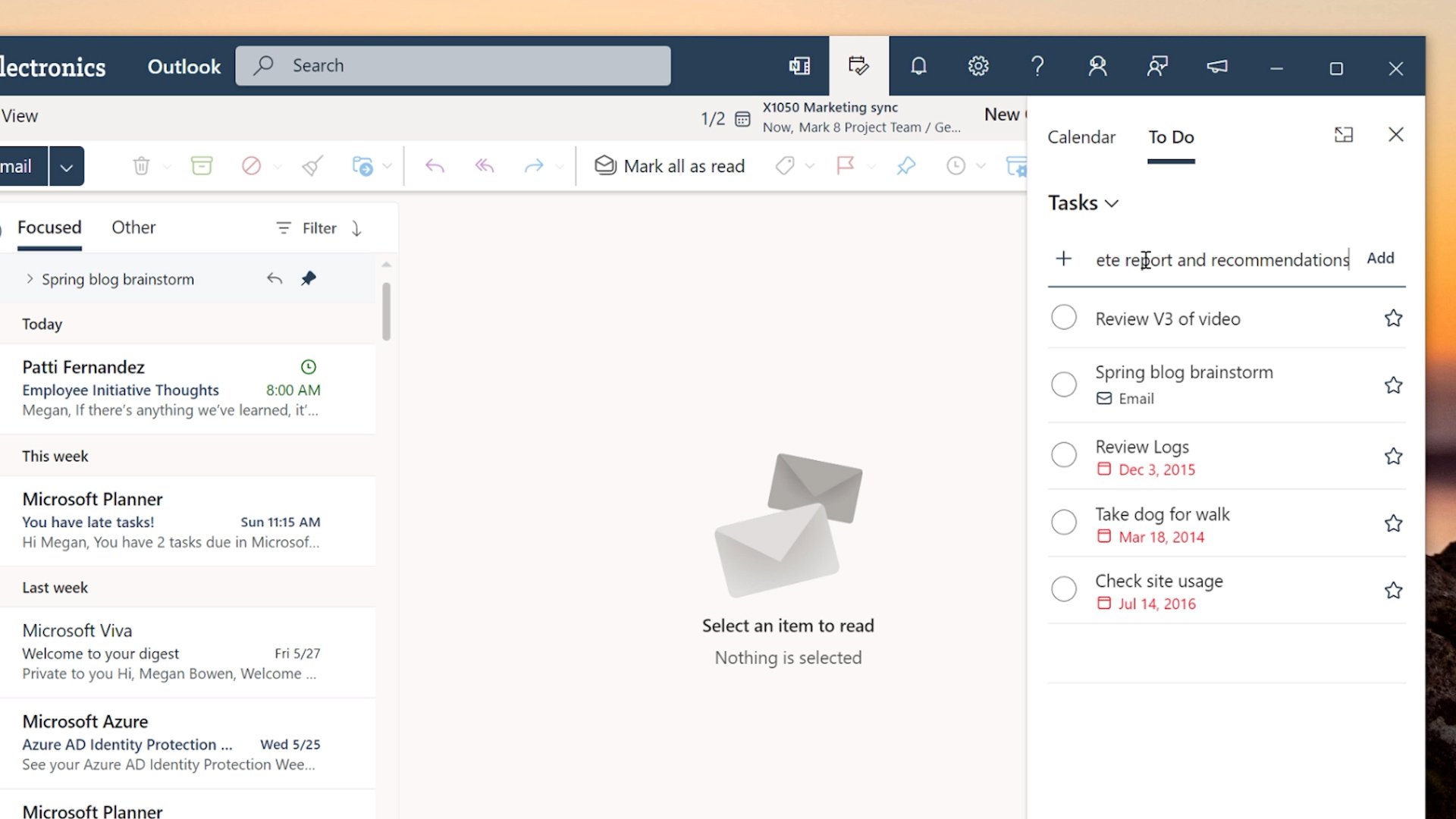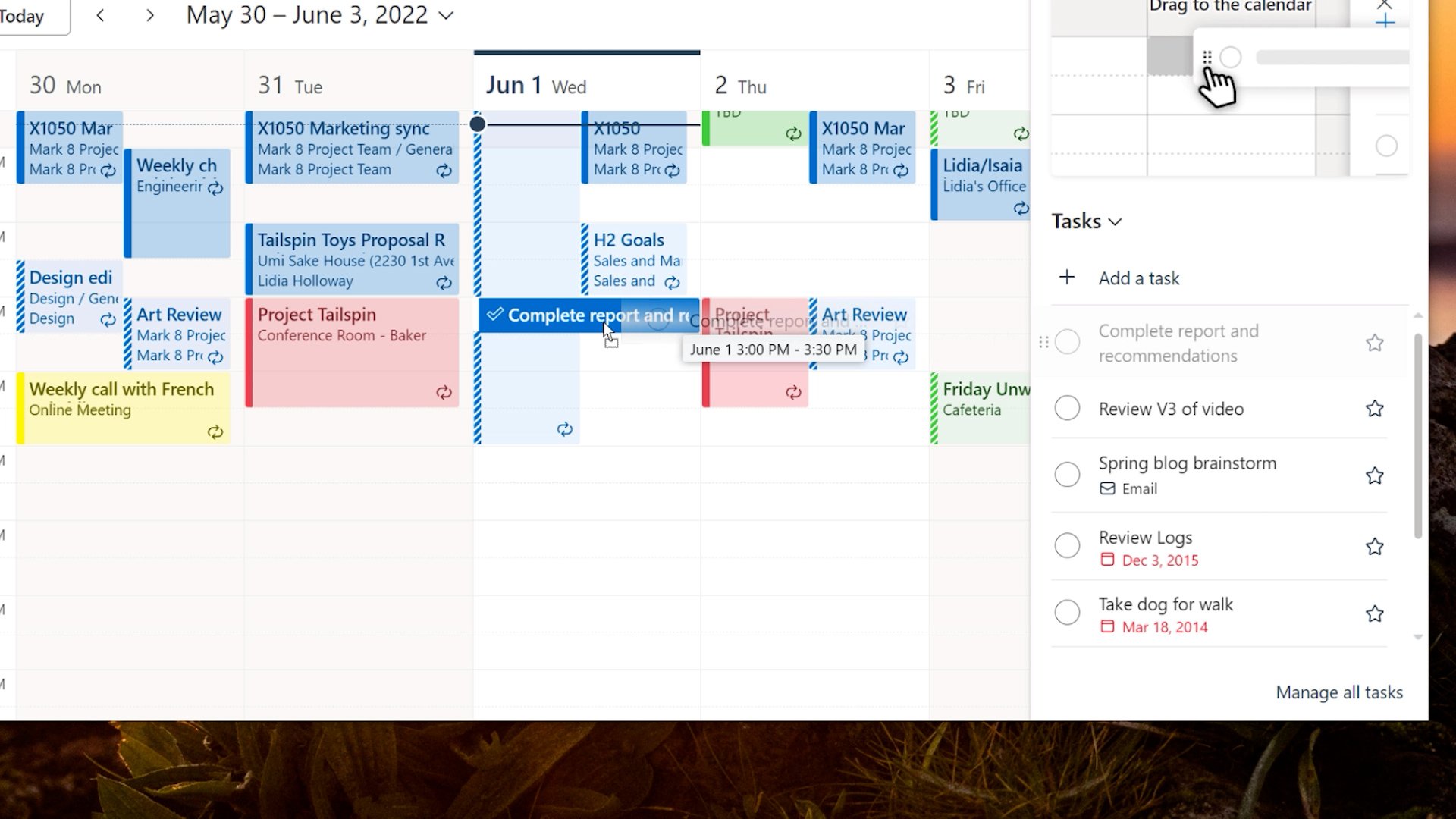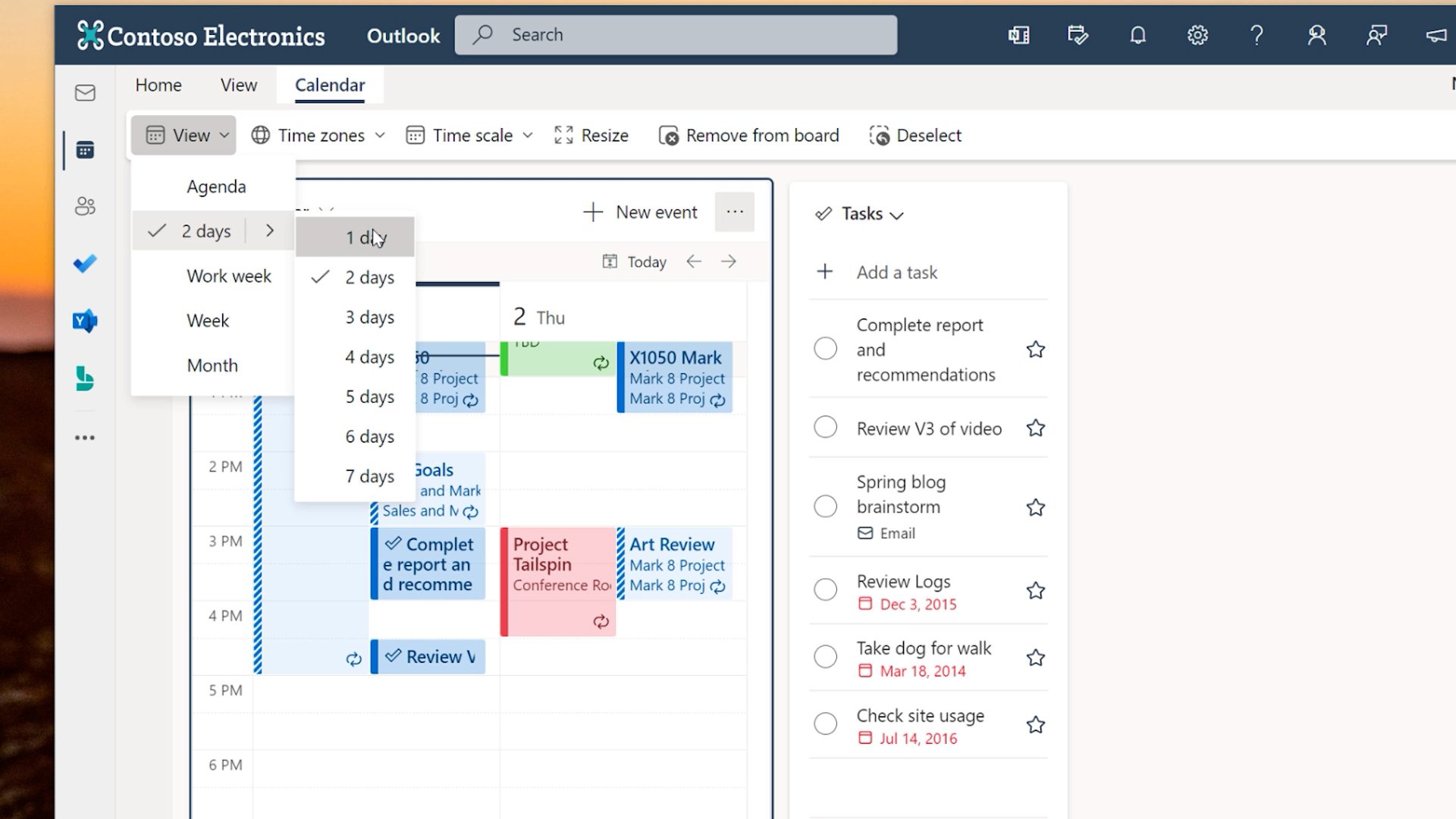One Outlook: Should you start using it?
The new Outlook. It has all the things browser-Outlook has had for a while, like a calendar board view, to organise your day on a canvas. Tasks, meetings, notes, links, all visible from one board. Pin items to top of Inbox to easily find them later. Drag messages into the To Do list to create tasks. Snooze messages to deal with them later.
But the new Outlook looks a lot like Outlook on the Web. Is that it?
New-Outlook is a progressive web app, keeping some of browser-Outlook stored locally on your device to make it run fast. But unlike desktop-Outlook, new-Outlook is also kept up to date as easily and frequently as a website.
If your daily driver for email has been Outlook on the Web, then new-Outlook might feel underwhelming. Because while new-Outlook is being made available as an Insider Preview build, it’s almost identical to browser-Outlook. But for desktop-Outlook users, new-Outlook brings features to their desktops that the browser-Outlook has had for some time.
And it sets the stage for more.
Microsoft Loop components will add fast ways to co-create, collaborate and co-ordinate, in-sync across multiple places with multiple contributors.
Intelligent assistance reminders will recognise important messages you may have missed reading and pin them to the top of your inbox.
@mention files/documents in messages to quickly insert a link while discussing the file in context.
Then there’s new features that help us adapt to our new hybrid way of working, when we need a better way to signal to meeting organisers that we will attend in-person or virtually. (Meeting RSVP in-person or virtual attendance)
Yes, it sets the stage for more. In fact, by shifting to the same code base as browser-Outlook, desktop-Outlook becomes one and the same. New features and support can delivered to everyone using Outlook, no matter where you are using it.
Or should I say, if you are using it. There are some old favourites missing from new-Outlook that will give pause for switching it on before it’s Generally Available - perhaps longer. Remember, we’re talking about an application that has become central to daily productivity and the flow of work.
As someone who works with clients helping them prepare for and manage change, I know there are desktop-Outlook power users who will find this change difficult and will avoid it as long as possible.
They will miss things like:
Multi-account support,
Offline support.
Lack of support for outlook.com, Gmail, iCloud and other iMap email services, might prevent them from even trying new-Outlook.
Missing Shared mailboxes support will matter to teams that monitor a common mailbox for communications or customer service.
Absent search folders will impact people with an Inbox-everything way of virtually organising messages.
As I try new-Outlook, I miss the pop-up reminder window for meetings. Classic-Outlook popped that window on top of what I was working on. New-Outlook, just a reminder sound. You have to be viewing Outlook to see the reminder.
But personally, I thought I would miss more from desktop-Outlook when I shifted to new-Outlook. However, I have been adapting to the different way it works, and have developed some new tricks.
My calendar drives my day. I’m using the Calendar / To Do panel to make my list of tasks for the day. I schedule time to work on the tasks by dragging them from the To Do panel and onto my calendar. I use time between meetings.
I like to have my agenda open and visible while I work, so I can see what’s coming next and how long I have left to work on my current task. I’m trying the board view as an alternative. I show a day of my calendar and my task list alongside. I keep the board view open on my vertical monitor. I can see how long I have left to work on a task and what I have planned next in my day.
I like that I can Snooze a message now on new-Outlook. I have used this on my mobile for years, to redeliver a message that I need to action. When it can wait till later or till tomorrow.
I’m looking forward to using Microsoft Loop components in Outlook. I will be able to start a Loop to list some ideas, or add an existing Loop to share notes.
It’s experiences like this that motivate the move to the new-Outlook. Live, collaborative experiences. Intelligent services that assist me and save me time. New-Outlook may have some things missing, now. But what it adds to my productivity, makes up for features that I thought I would miss. But I don’t.
Sources and resources
📝 The new Outlook for Windows helps you be more productive and in control of your inbox - May 18, 2022 https://insider.office.com/en-us/blog/the-new-outlook-for-windows-helps-you-be-more-productive-and-in-control-of-your-inbox
📝Things to know about the new Outlook for Windows - May 19, 2022
https://techcommunity.microsoft.com/t5/outlook-blog/things-to-know-about-the-new-outlook-for-windows/ba-p/3383964
📙 Join the Office Insider program
https://insider.office.com/en-us/join/windows
📙 Use the Office Deployment Tool to install Office Insider builds on Windows
https://insider.office.com/en-us/business/deploy/windows/office-deployment-tool