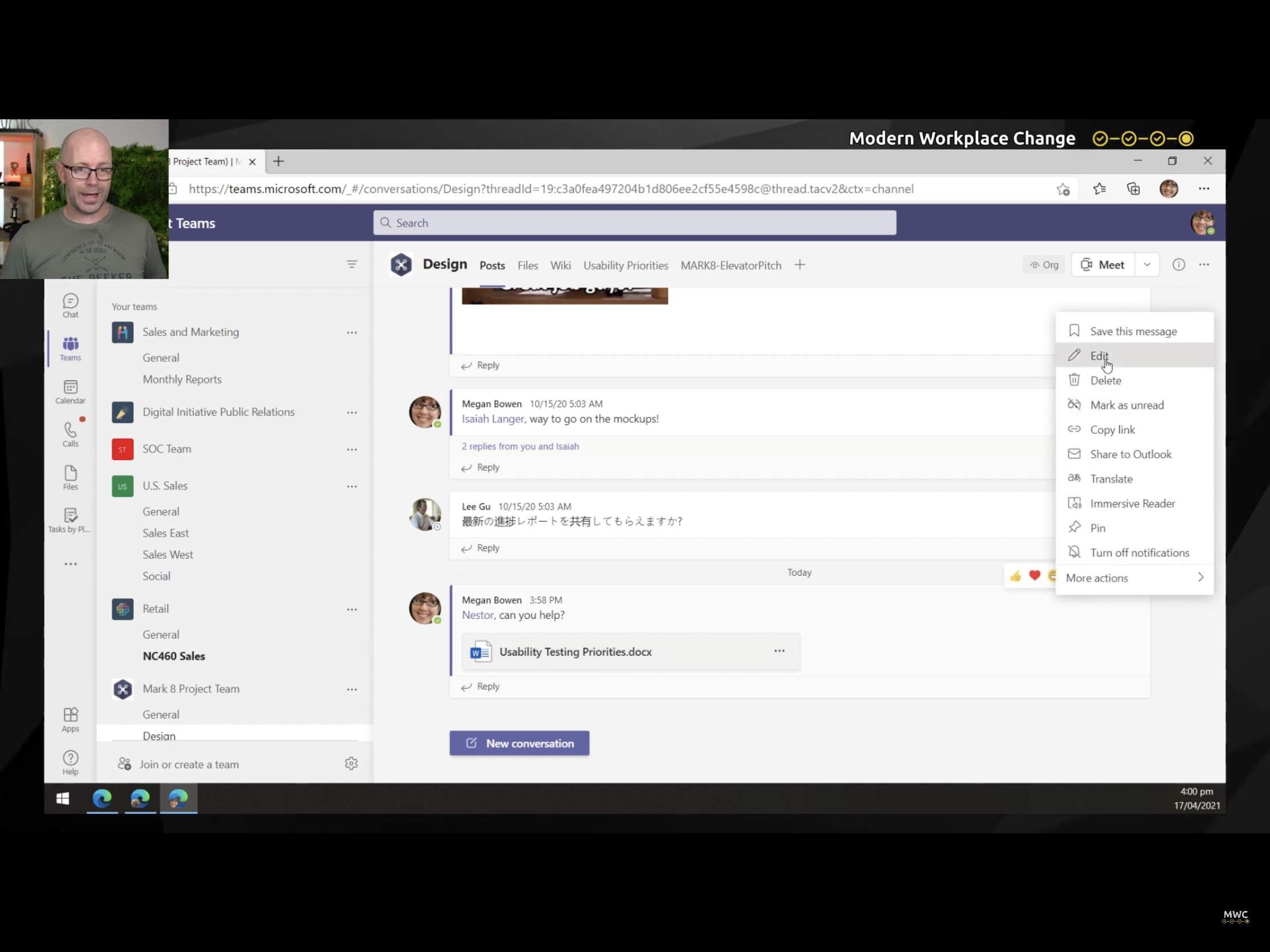Start a conversation about a document in Microsoft Teams
I frequently collaborate on documents with other team members. In this post I show a few ways to hold a conversation about the document and keep the coauthoring going while working remotely. I demonstrate the Conversation pane, Word comments and assigned tasks. What happens when I start a second conversation about the document? Will all the previous conversations remain in the conversation pane? How do I start an approval process to ask my team to review the document?
Start a conversation with document open (0:26)
The aim is to start a conversation that remains with the document. There are a couple of ways to achieve this. Either create a new conversation in the Teams channel, or open a document in Teams and click the Conversations button. With the document open, it’s easy to continue a conversation about the content of the document as you read and review it. The conversation thread is helpful to others who might read the document later. However, if while co-authoring a document you need to talk about specific content, it’s best to use the Comments feature in the Office application.
Comments in doc (1:03)
Using the Comments feature in an Office document is still the best method for targeted feedback. Highlight the text or the object in the document, right-click and choose to create a new comment. It draws attention to the selected text. If your comment @mentions a person by name, it sends a notification email letting them know they have a comment to review. This feature can be used while editing and reviewing a document in Microsoft Teams.
Assign task from a comment (1:27)
While @mentioning someone in a comment, you can assign a task to respond to the comment. The task is simply a check box on the comment within the document. It doesn’t create a task in Microsoft ToDo or the Tasks app in Microsoft Teams. But the check box can serve as a visual signal that the task has been resolved, once the comment request has been actioned.
Conversation in channel (1:49)
Starting a conversation while the document is open also makes the conversation available in the team channel. Team members can read the discussion and respond without needing to open the document. This is the advantage over in-app comments. When a team member does need more context to the conversation, they open the linked document and the conversation pane to give more input into the co-authoring activities.
Opinion: I want to see the next development from Office online applications, providing deep links to comments and positions in the document. I would reference a comment in the Teams conversation using the deep link, so that team members can open the document and jump directly to the comment. Also today, @mentioning a team member from the comment in the document sends an email notification. I would like to see the mention also send a Teams Chat, drawing attention to the comment and position in the document.
Add a subject 2:04
When a conversation is created from an open document in Teams, it doesn’t give the opportunity to add a subject. Subjects in Teams conversations are like signs on a store front. If you were to walk down a street or mall filled with shops and non used signage, it would be more difficult to find what you are looking for. Conversations without subjects require more effort to identify what the conversation is about.
Add a subject to the conversation you begin from an open document. From the channel, edit the conversation and use the Format button to add a subject.
Collaborator's view (2:57)
Content and conversation keep a collaborator in the flow of work. When your team member opens the document in Teams, they can view the conversation and the comments. If there a team member is mentioned in a comment or a task is assigned, the document Activity bubble will let them know.
Most recent doc conversation wins 3:53
If the same document is attached to another conversation, the most recent conversation will be displayed alongside the open document. This can fork and promote the most recent conversation over the previous conversation and context can be lost. I think this area needs improvement. It would be great to see multiple conversation threads in the conversation pane, much like a channel displays multiple conversation threads.
Add an Approval (5:47)
Some documents require a review and approval from team members to finalise and send it onto a client or publish it. Use the Teams Approvals app in the conversation to start an approval workflow. Add the name(s) of people who need to review and approve.
I experience a few minutes delay after saving the approval, before it appears in the team member’s Approvals app. But this isn’t a problem. If you are working in real-time with your team member and approver, they already know the approval request is coming. If the approval workflow requires a response from a team member who is busy, they will eventually get to it.
Summary
Holding a conversation alongside a document improves the co-authoring experience. It keeps co-authors on the same page as they work together to create and finalise the document, ready for sharing and publishing. Comments in the document are useful for feedback about specific text and objects, while the Teams conversation thread aides in sharing, discussing a wider context, and approval workflows.
Conversation alongside content - a way of working that more co-authors should adopt.