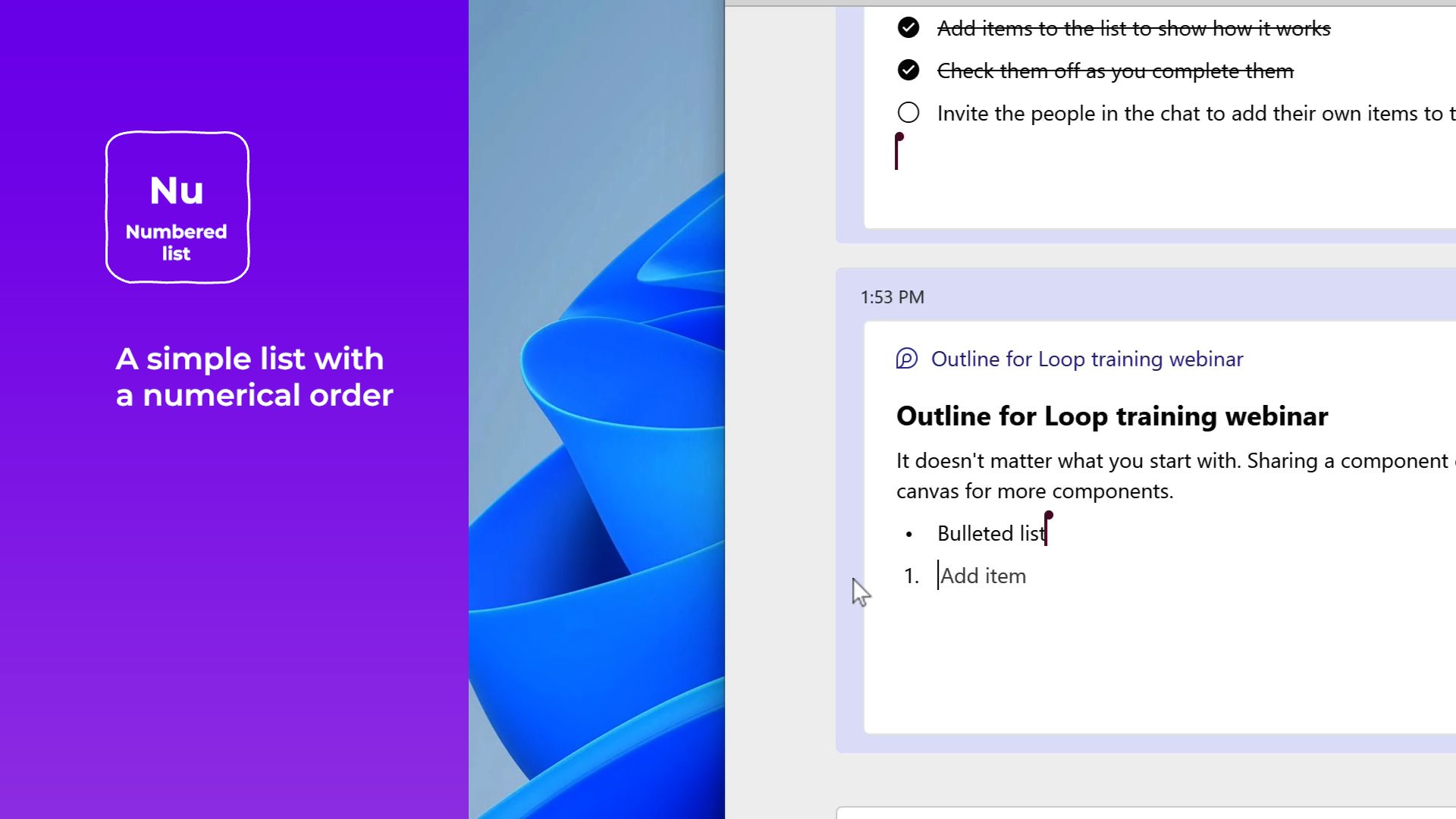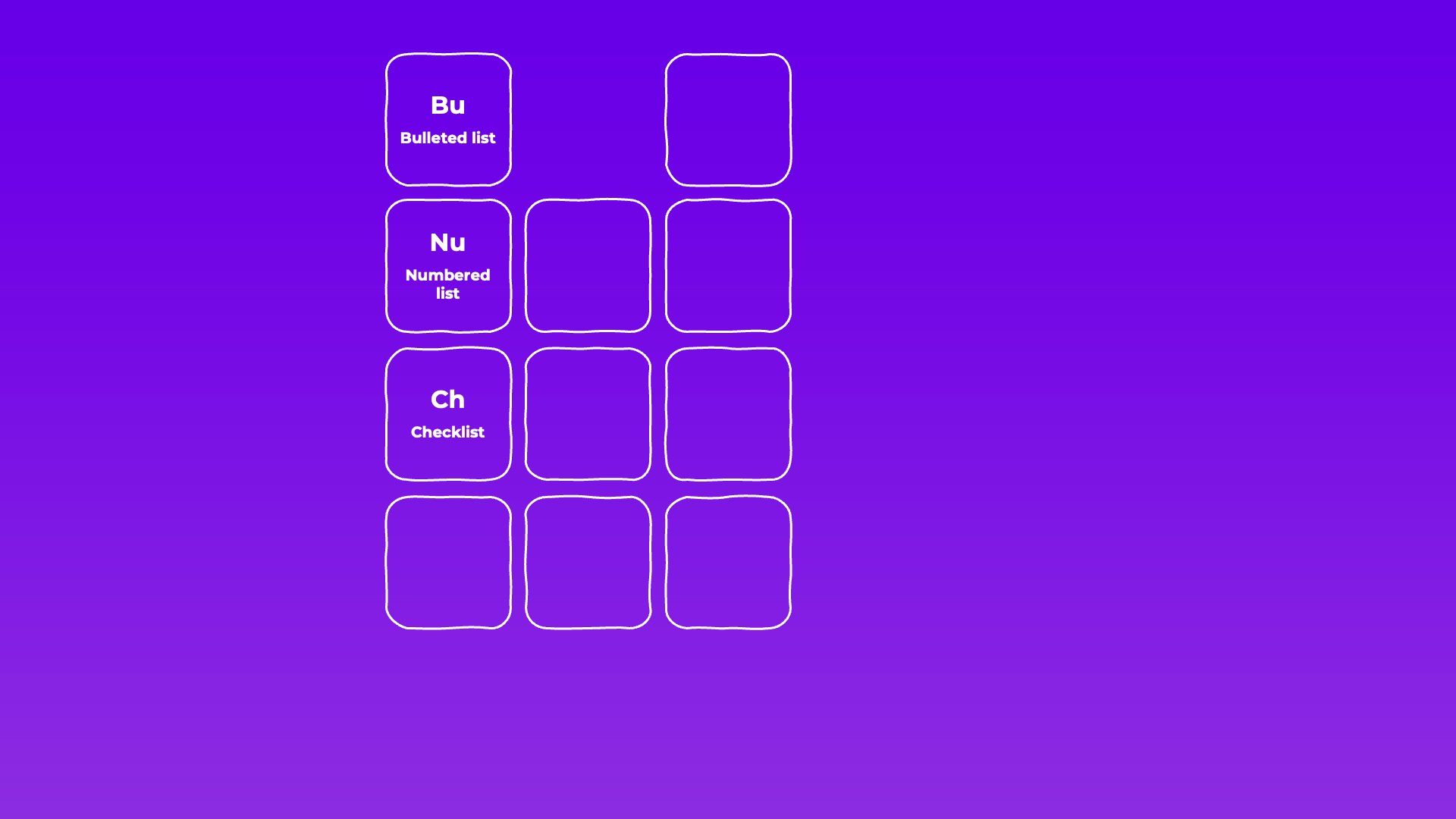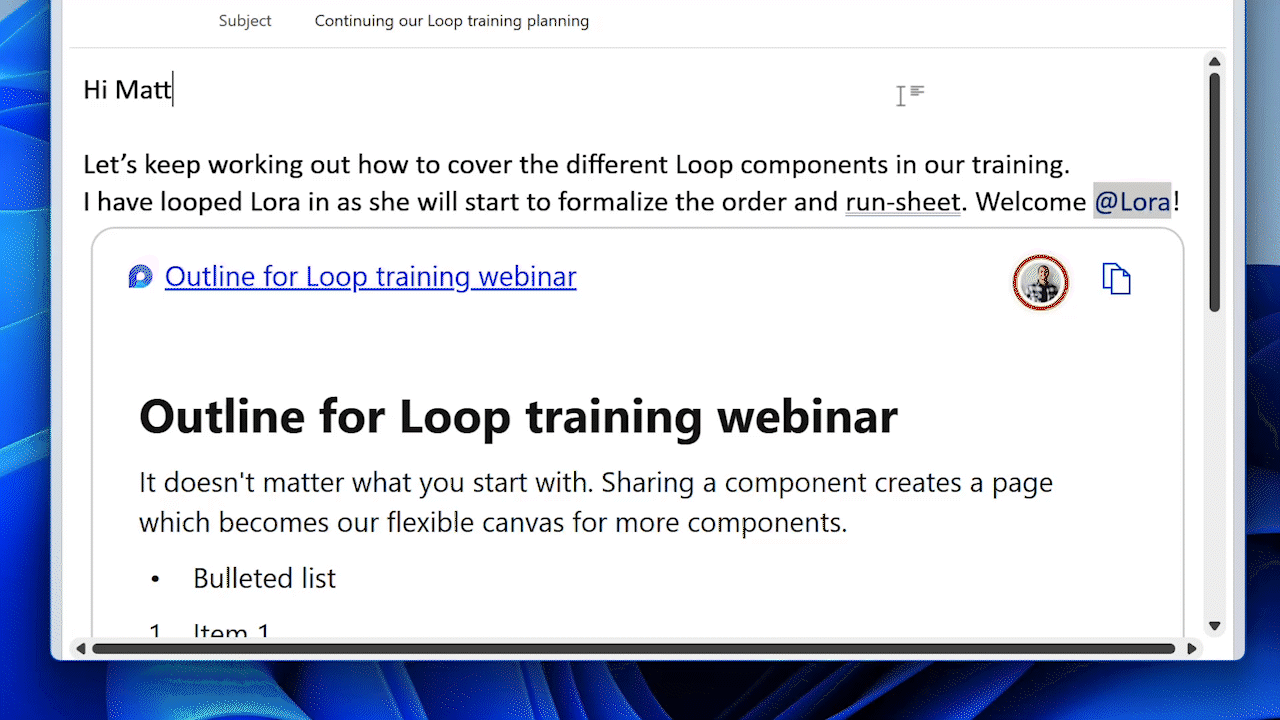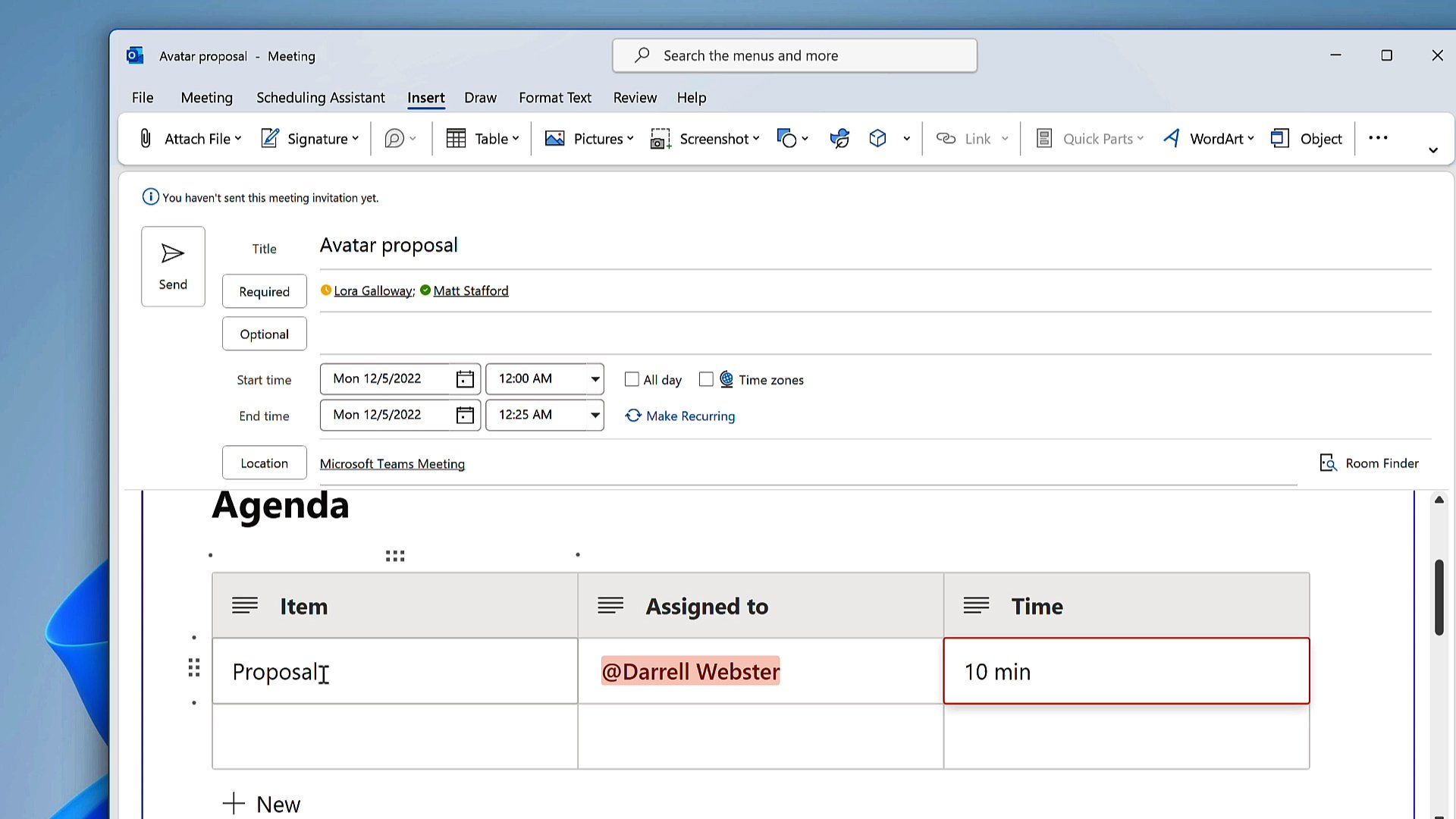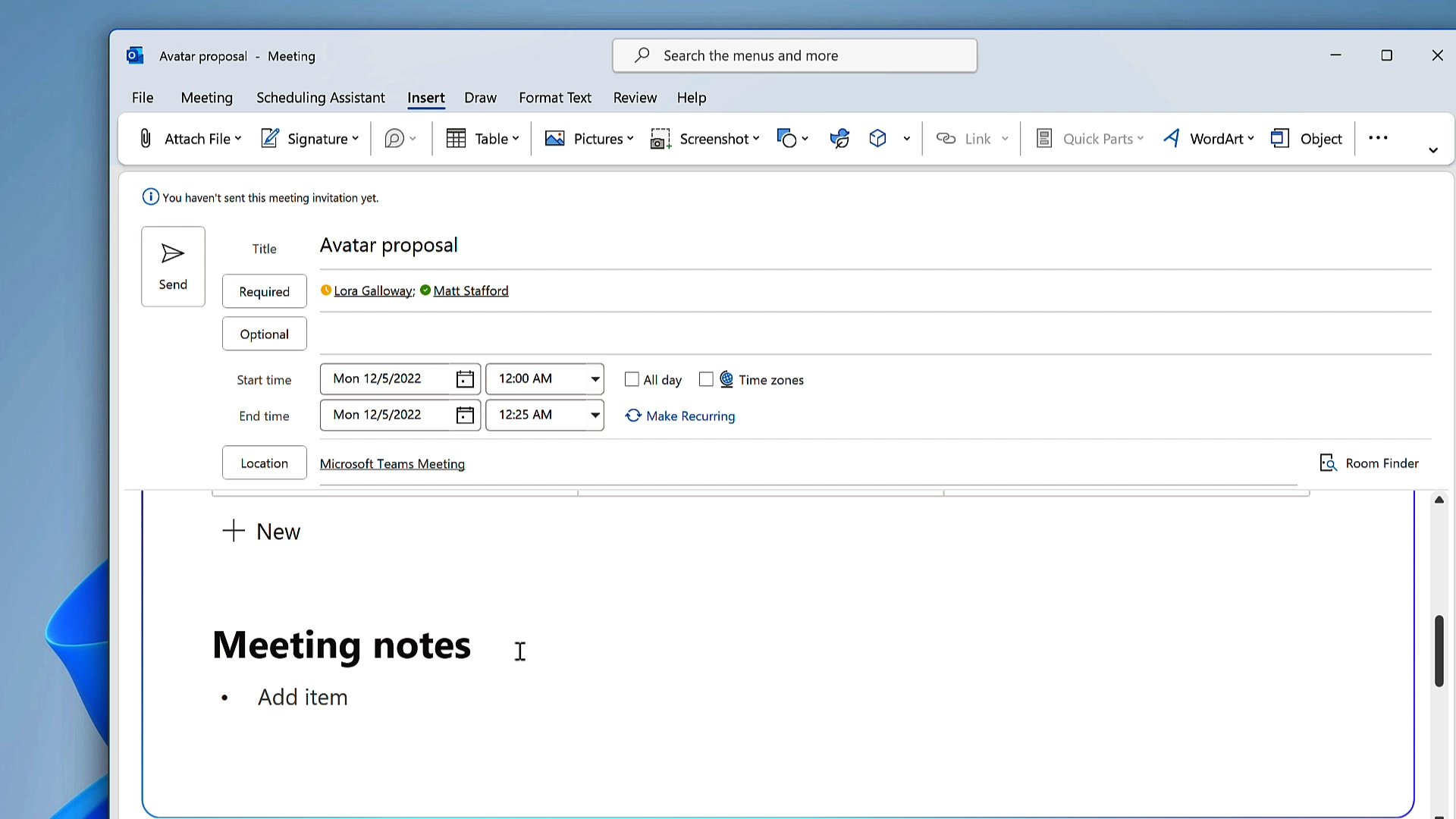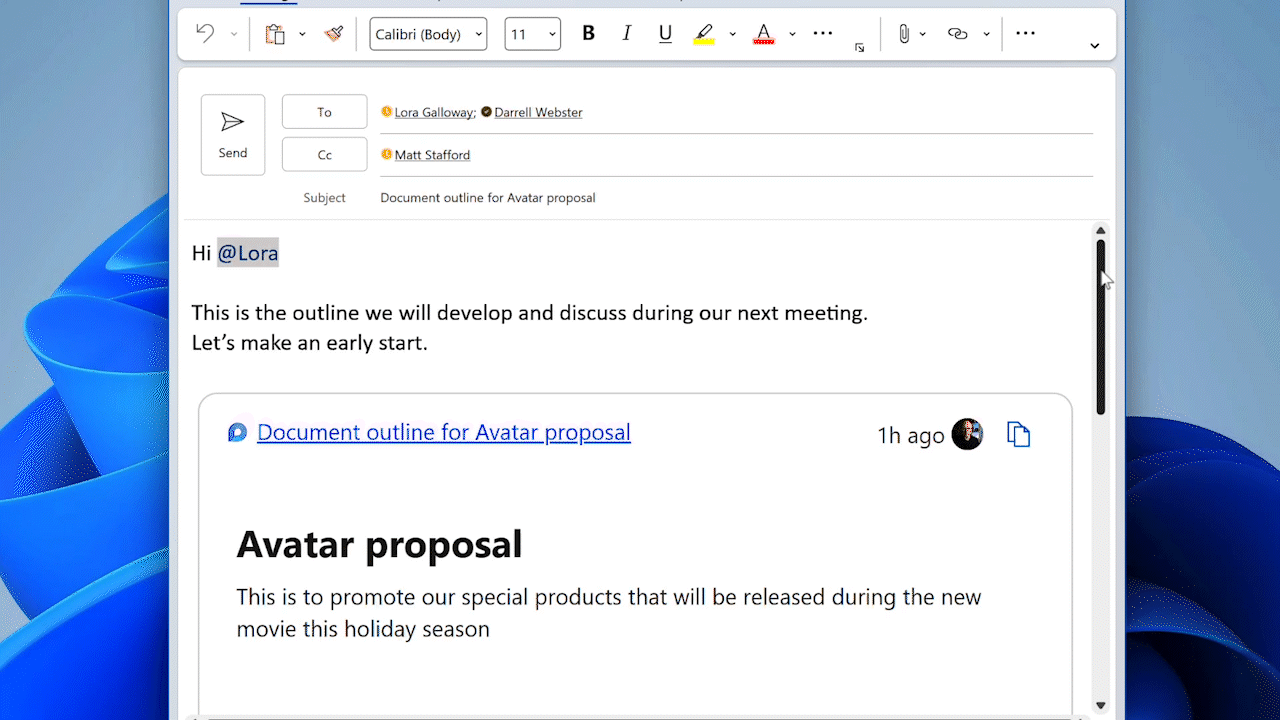Microsoft Loop components and atomic collaboration
Do you remember when Microsoft Loop components were described as atomic units of productivity? Well, I think it was secretly a genius description. I want to introduce you to the atomic theory of collaboration that I believe Loop is leaning into. As more of Microsoft Loop is revealed over the coming year and beyond, this theory may help you learn and explain simple collaboration in Loop. Let me explain.
Microsoft Loop is the combination of a flexible canvas, portable productivity components and the blocks within the components. We add components to Teams chats, Outlook email, documents, and whiteboards. But let’s focus on the components for now.
Loop Components are like molecules, and the blocks inside them are like atoms. The blocks in a Loop component are what we use to create content and collaborate with our team. Individual blocks are helpful on their own. Each block can meet a small productivity need. A list. A table. Or a functional block like a mention or date.
If we use atoms to describe the blocks that make up Loop component, we might use a periodic table format to understand them better.
Where have we seen Microsoft productivity explained using a periodic table?
Check out Matt Wade’s “The Periodic Table for Microsoft 365” over on Jumpto365. It brings together the Microsoft 365 apps and arranges them for different activities of collaboration.
But I want to look closer than M365 apps. I want to go down to the simple atomic building blocks of productivity.
Let’s use a Periodic Table and list the blocks available today to use inside a Loop component.
Each of the blocks are like elements on the table, with their own properties that fill a need.
I’ll start by adding a paragraph to a Teams chat. It doesn’t matter what you start with. Sharing a component creates a page which becomes our flexible canvas for more components.
Type a “/ “ on the page and you will see a list of blocks available to use.
As you continue to type the name of a block, the suggestions are narrowed down.
This is where I lean into the Periodic table, atoms and elements.
When you type the first two letters of a Loop block, it’s usually enough to find what you want to use.
/ Bu is bulleted list - So let’s add Bu to our table. It’s a simple list with no order necessary or implied.
/ Nu is numbered list - a simple list with numerical order.
/ Ch is checklist - a simple and functional list. You can check the items off as you complete them.
See how I have listed the simplest type of Loop block at the top? Kinda like listing H for Hydrogen at the top left corner of the periodic table. Hydrogen is a simple atom. 1 proton, 1 neutron, 1 electron.
The numbered list is slightly more functional. Then at the bottom, the check list - a functional list.
Now let’s look at a different type of Loop block. They are functional blocks.
/ da let’s you select the Date block. You can pick a date to insert. The date displays relative to the current date. Well that’s the relative theory anyway.
“@“ Is a mention. Use to search and find the person. It’s a highly functional block because it notifies the person mentioned. They can use the notification to jump directly to the Loop and position in the loop component where they were mentioned. Then get up to speed quickly reading the context before they contribute.
/ ta is a table, the most versatile Loop block. It’s like the carbon of a periodic table of elements.
We can create columns to list items and store information about the items. Much like SharePoint lists, only simpler. Create and edit columns. You can drag columns around in different order. You can even add some blocks inside the cells of a table, like a checklist or date.
Each of these blocks are useful on their own, in their current state on their own.
But a lot of people don’t realise that you can add more blocks to a Loop component, combine them, compound them together in the same Loop component.
In Loop theory, we combine blocks within Loop components to meet our collaborative and productivity needs.
Two or more components = a compounding collaboration effect
There are some ready-made combinations of components available when we use the / . They are table templates.
/ Tas is task list table.
Properties are checklist, People mention for an assignment, Date for Due by.
/ vo is a voting table, (available soon.) It has a table with a voting counter column.
/ Sta is a Status tracker table, (available soon). This uses a People mention for assignment, a label for status picker, a Date for due by, and a checklist for blockers.
We can make our own combinations of Loop blocks to fit our needs. Remember, the Loop page is your flexible canvas. Add any block available. Use a table if you want to put Loop blocks in order and store info about items.
Some simple Loop combos are:
Meeting notes
Add a table to list agenda items, the person leading the item, and the time allocated for the item
Add a section on the page for meeting notes and use a bulleted list.
Add a task list table for follow up actions, showing assignments and due dates.
Meeting notes are a great way to get everyone on the same page, and easily share in Teams chats and email conversations before, during and after the meeting.
Decision making
Again, use a table block.
Add columns to list the idea or decision point, a bullet list for reference links and a column with a people block for assignment.
We know that a Voting table component is coming, with a voting button so show your support. For now, you could mention yourself in a column. The version management will confirm that you added your own name and not someone else.
Document co-creation
Document co-creation is another good scenario for a Loop block combination within a component. You will use an Office application like Word of course, to create the document and publish it. But in the ideas phase when creating an outline, or co-ordinating tasks, a Loop page would be helpful.
Create a table for listing topics for an outline of the document.
In the second column, add a bullet list of high level points covered in the topic.
Use the third column to assign a topic to a person
Soon, you will be able to add Loops to Word Online and combined these components to co-ordinate your document co-creation.
Are you getting the idea now?
Combining Loop components can provide compounding collaborative capabilities.
Do you also see how Loop blocks and components are like atomic units of productivity now? They are elements on a periodic table. Capable on their own. Powerful when combined, providing a range of possiblities.
As Microsoft releases more Loop components, the periodic table fills with elements, till, well, anything is possible.