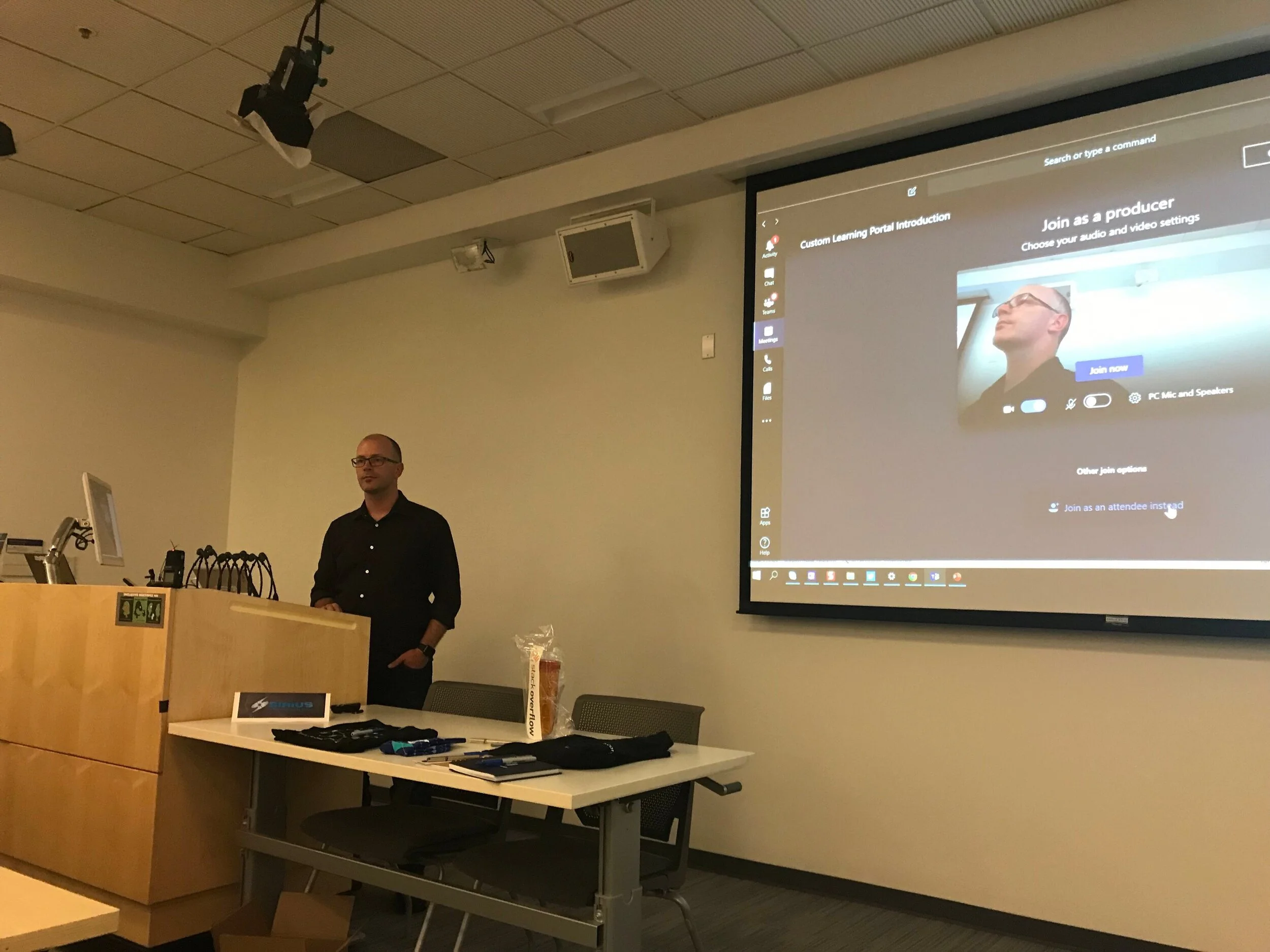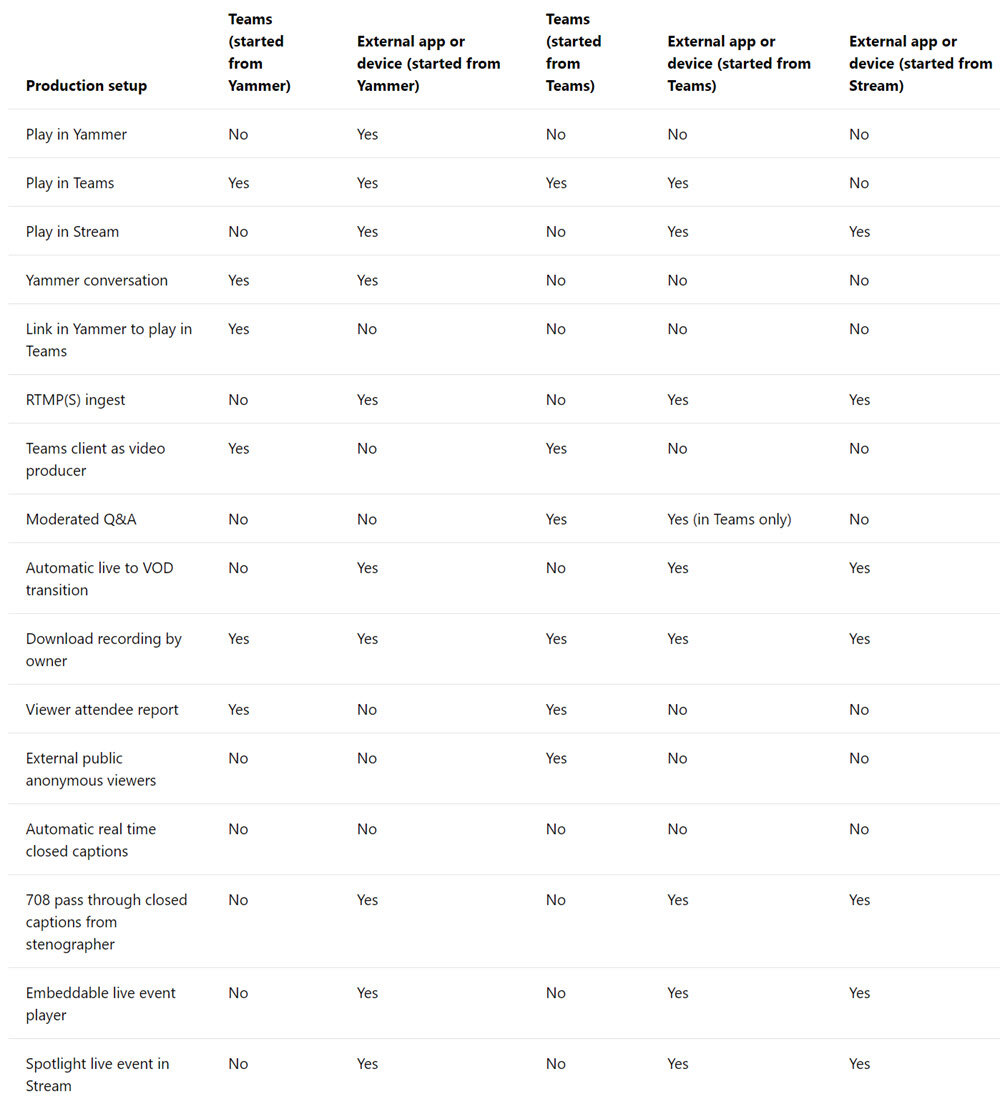Microsoft Live Events - a live walk-thru
Microsoft Teams turned two years old and during the Enterprise Connect 2019 conference, they launched Microsoft Live Events to general availability. Microsoft Live Events is a combination of services to deliver webinars with up to 10,000 participants. Microsoft Teams, Yammer and Stream are used together to coordinate, produce and provide a place for conversation before, during and after the live event. it is possible to produce a live events from any of those three services depending on your needs and your audience. (more on that later.)
I visited Microsoft headquarters for MVP Summit and had the opportunity to present to the local Office365's Seattle User Group. When I selected the topic of Microsoft Live Events I did not know that on the same day that it was moving to general availability. Good timing.
I lived streamed the User Group meetup to share all the lightning talks from speakers. The following video starts from the time I began to present on Microsoft Live Events.
Start the Microsoft Teams meeting and join as a Producer
33:29 Intro - Why use live events? Live streaming a user group meeting as an example.Why use Microsoft 365 Live Events?
34:46 Online meetings are not enough when you want to scale. Also, use live events to increase employee engagement through authentic interactive leadership. Bring everyone up to speed about a change in the organisation or deliver a quarterly update. Give people the ability to give feedback and an opportunity to ask questions of the CEO in an open format.
37:02 Microsoft Teams Live Events is an easy way to get started, using a simple meeting environment for presenters and a couple of scenes to present content.
38:25 (Whiteboard) High level topology of the platforms involved in Microsoft Live Events.
43:30 Demo begins. Explaining the context of the demo. A team has been created for Learning and Support. End users can visit the team and learn together with the community about Microsoft 365. Channels are being used to focus on each application or scenario. For example, ask questions and discuss Outlook.
44:57 The benefits fo using a Teams Live event to run training.
45:32Creating a Live event meeting type.
48:00Live event meeting roles. Owner, Producer, Presenter, Attendee.
48:58Live event permissions. People and groups, Org-wide, Public. The policy to change to enable public live events.
54:22Getting an attendee link to promote and invite people to the event.
55:15Producer and presenters joining the Live event.
56:32 Who attended this meetup at the O365 Seattle UG? Take a look at the room using the front facing camera :)
58:07 Joining the pre-live meeting. Setting up layouts and presenting content.
1:01:42 Send Queue to Live event and start the event.
1:04:54 Using chat within the production meeting to communicate with presenters. Q&A panel for managing quesitons for presenters.
One to present and one to stream
On my primary machine I presented live events and walked through how to set up and produce them. I chose to use a second machine to capture my presentation and live stream to YouTube. The added benefit was to live stream all the guest speakers for the Office365 Seattle meetup.
Marc Anderson presenting content types. Live streaming using two computers. Marc presenting on the left. OBS endcoding on the right.
Which platform should I choose for my live event?
Microsoft Teams - Make a quick start. Use a simple set up of webcam, headset speaker phone conference phone, just like an online meeting. Simple to share your screen to present content. Some of the presenters will be remote and need to join an online meeting. Two simple layouts for organising content into a scene, then sending to live. You want a moderated QnA and don't want to continue discussion threads after the live event.
Yammer - host open and discoverable conversations before, during and after the live event. You want the org to continue conversation in a Yammer group. You want to embed the latest conversation, or highlighted conversation alongside supporting resources and documents in an intranet page.
Microsoft Stream - If you simply want to live stream and event or want to provide your a third-party discussion platform with a streamed video, choose Microsoft Stream. It underpins the live streaming for Yammer and Microsoft Teams. But it can also be used on it's own. However, to use Microsoft Stream without Yammer or Teams, you'll need to use a third-party encoder to produce the stream.
For a full comparison table, visit 'Live events across Microsoft 365' and read the Features breakdown by service and event type table.